Introduction
If your Sapling Admin has set up your company’s time-off policies, you can request current or retroactive time-off requests easily from your profile.
We also include a calendar with weekends and holidays highlighted to help you understand which days count toward time off.
This article covers the following topics:
- How to submit a time off request
- Time Off Estimator
- Upcoming Time Off
- Requesting Time Off for other team members
How to submit a time off request
-
Login to Sapling
-
Select the “Time Off” tab from the Home page
-
Select “Request Time Off”
This will launch a new window where you can finish adding additional details. Requests can be customized based on your needs:
-
A full day (example: taking a sick day)
-
A series of days (example: taking a 10-day vacation)
-
A few hours (example: taking 2 hours off for an appointment)
Once a request has been submitted, your manager will receive an email notification and will respond through Sapling.
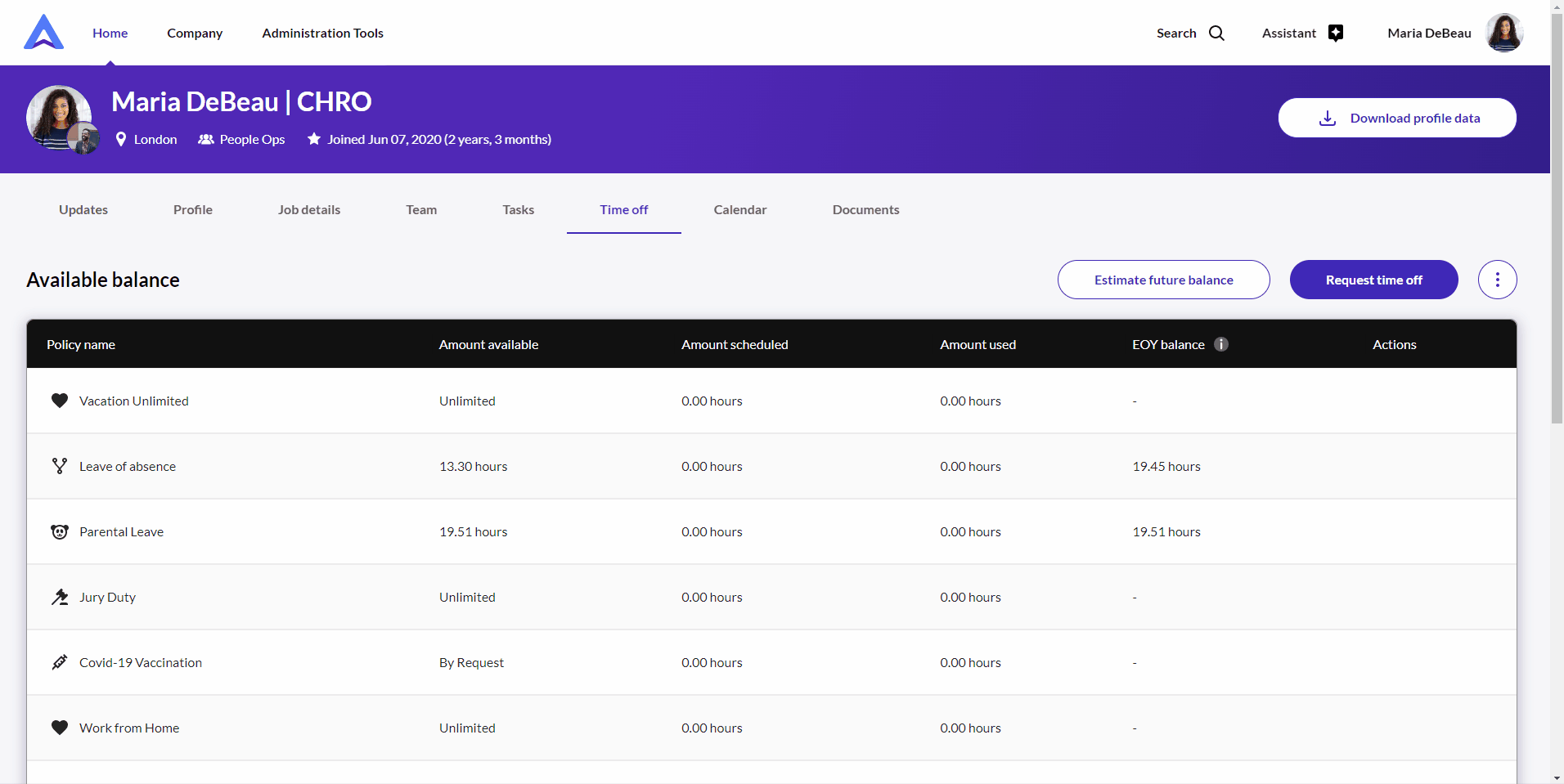
Note: The days listed as Holidays within Sapling aren't included in the request. It simply shows the number of hours being requested (which is usually the number after excluding listed holidays)
For instance, If you submit a time-off request for Nov 25 to Nov 27 and considering, Nov 26 is listed as a holiday, the actual time-off will be for 2 days (Nov 25 & Nov 27) instead of 3 days.
Time Off Estimator
If you’re planning a vacation in advance, you may want to take advantage of our Time Off Estimator to better project future time off balances.
By clicking on the “Estimate Future Balance” button, you’ll be able to enter a future date and see accrual details until that point in time.
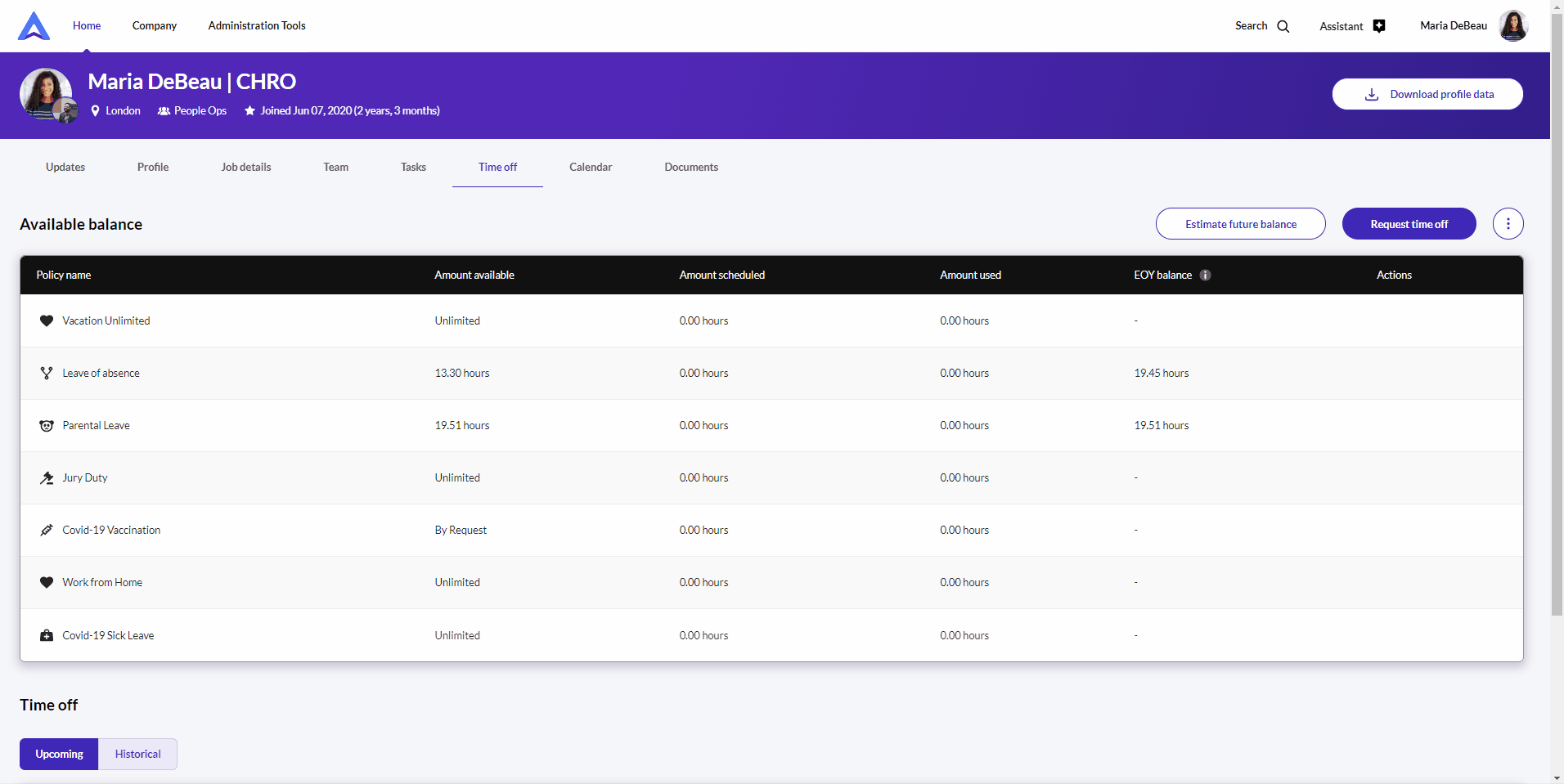
Please note, the future balance will automatically include any future time off requests.
Upcoming Time Off
All upcoming Time Off requests will be displayed in the Time Off section at the bottom of your profile. Leverage the toggle on the left-hand side to view Upcoming versus Historical requests.
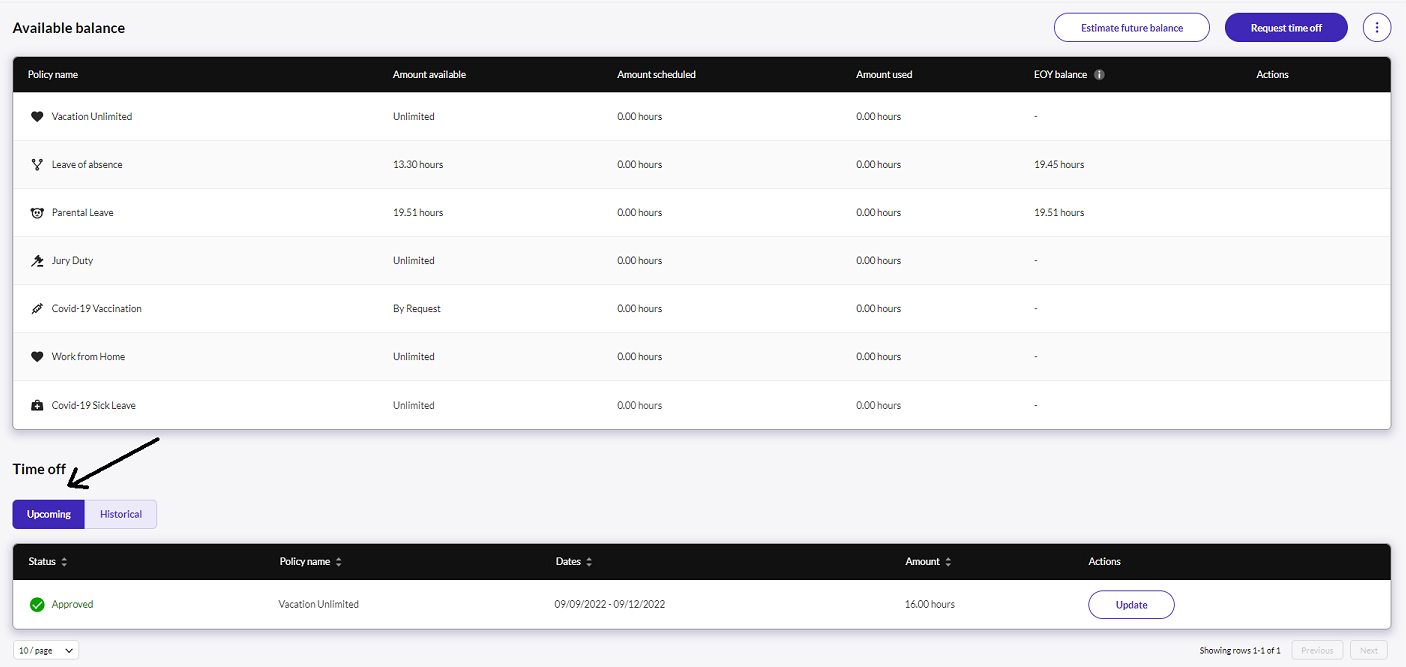
*Note: Upcoming public/company-wide policies are displayed 90 days in advance - i.e. if there is a company holiday on March 1st, that holiday will display in the Upcoming Time Off section starting on January 1st.
Requesting Time Off for other team members
Some team members can also request time off on behalf of other team members.
- Users with Manager permissions (that include Platform Visibility > Time Off > View & Edit) can request time off for their direct reports (but not their indirect reports)
- Users with Admin permissions (that include Platform Visibility > Time Off > View & Edit) can request time off for any team members they have access to in Sapling
- Users with Super Admin or Temp Admin permissions can request time off for any team member in Sapling
