In this article, we'll explain how Perform administrators create global objectives. Where individual team members have their own objectives that outline their personal goals, the company sets global objectives that define overarching organisational goals. Any individual objective can be connected to a global objective, highlighting each person's role in the big picture.
- Only Perform administrators can create global objectives
- Anyone can connect their objective to a global objective
- An objective can be connected to one global objective only
Steps to create a global objective
- Select Global objectives from the Perform administration menu:
-
Select New global objective:
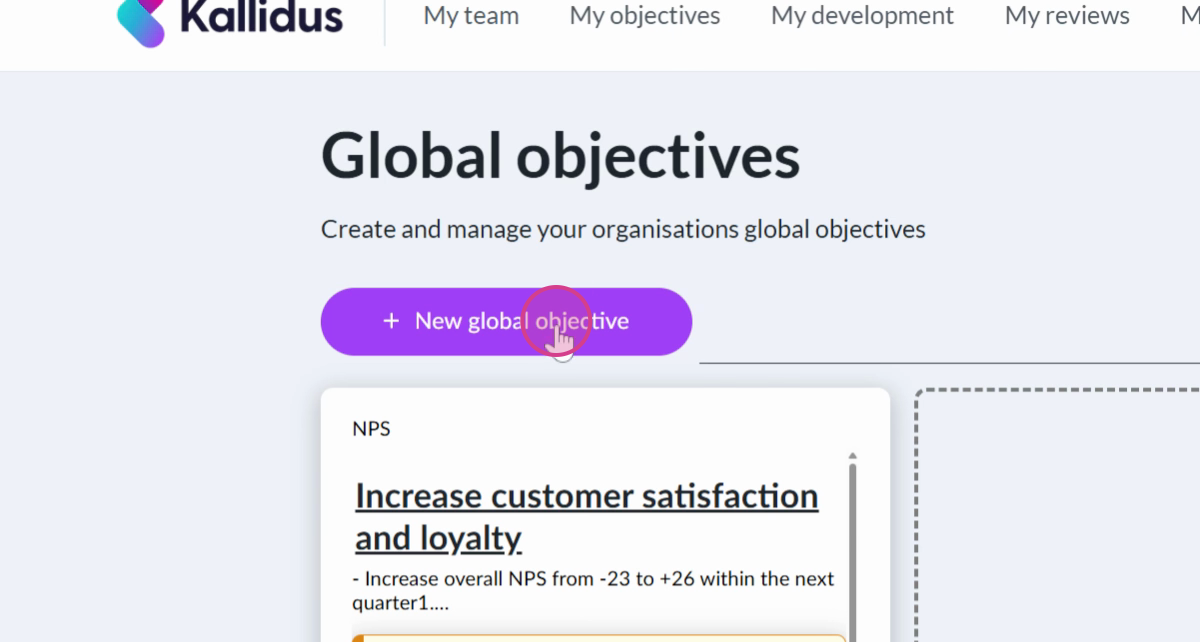
- Provide a reference, a title, and a description for your global objective:
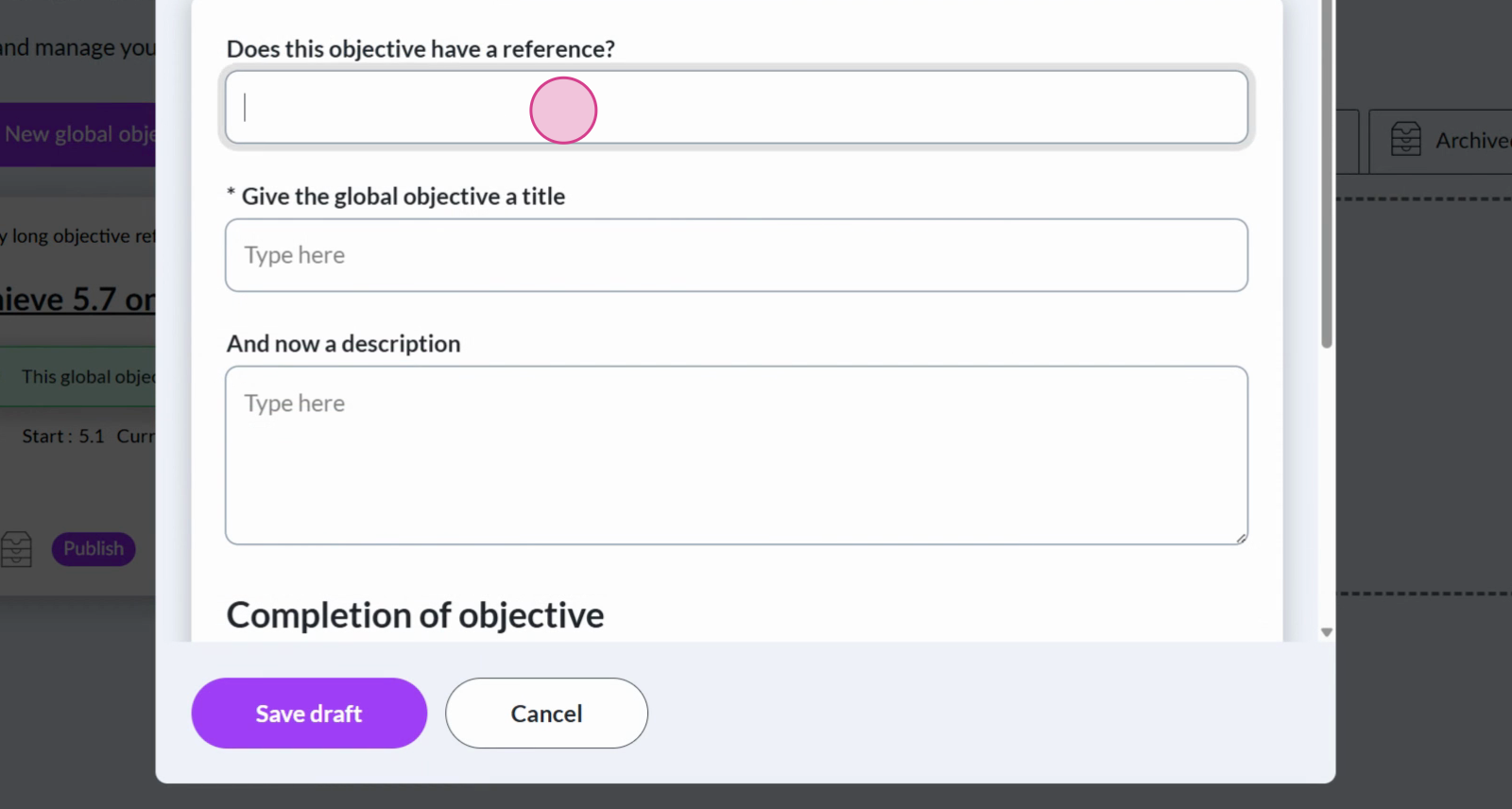
- In the next section, define the metrics that will determine the completion of this objective, and update the current progress. First, make a selection from the menu Is this global objective on track?:
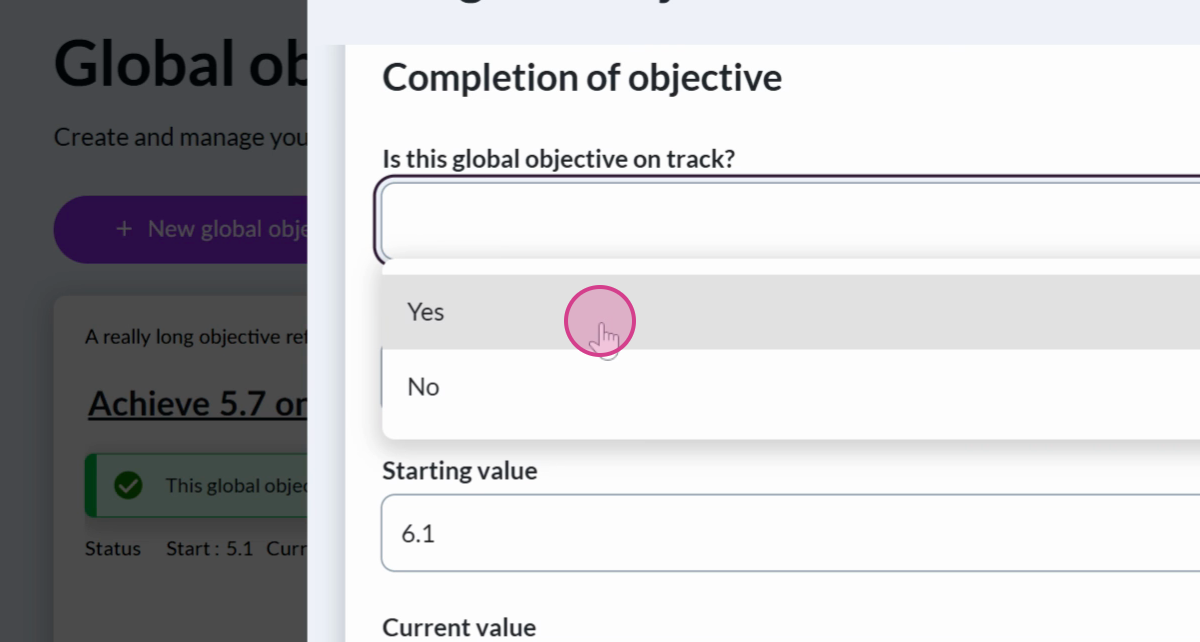
-
Select the metric type to measure progress towards achieving the global objective. Choose between percentage, currency, number, and text. For this example, we're aiming to increase a survey response metric, so we'll select the Number metric:
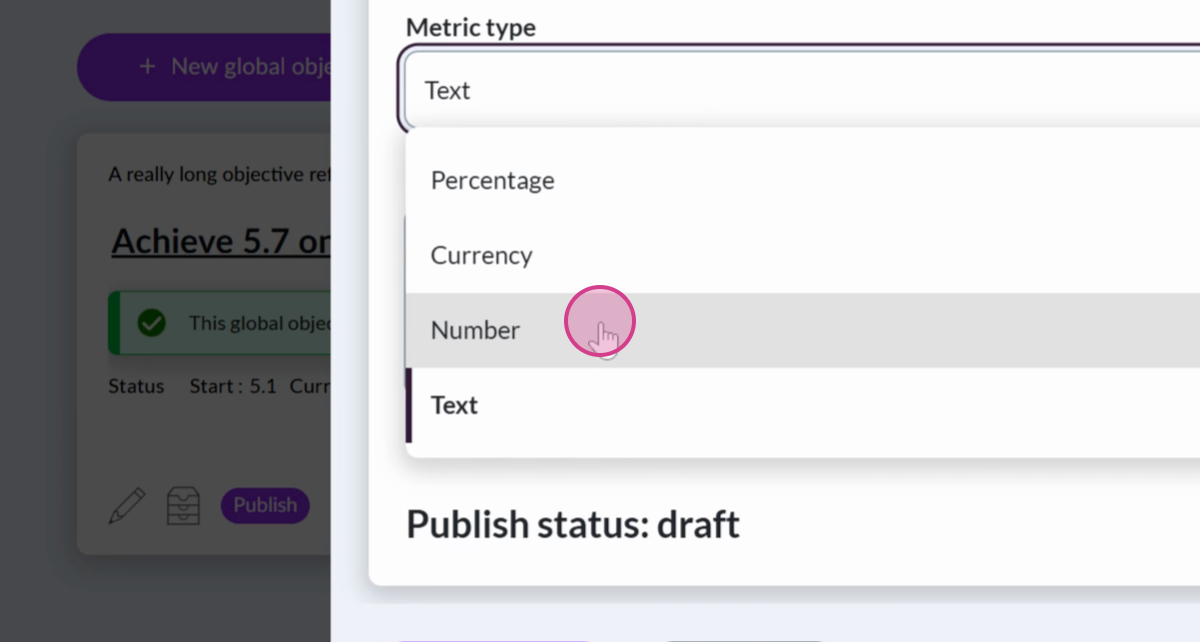
- Add the starting value and target value for the global objective:
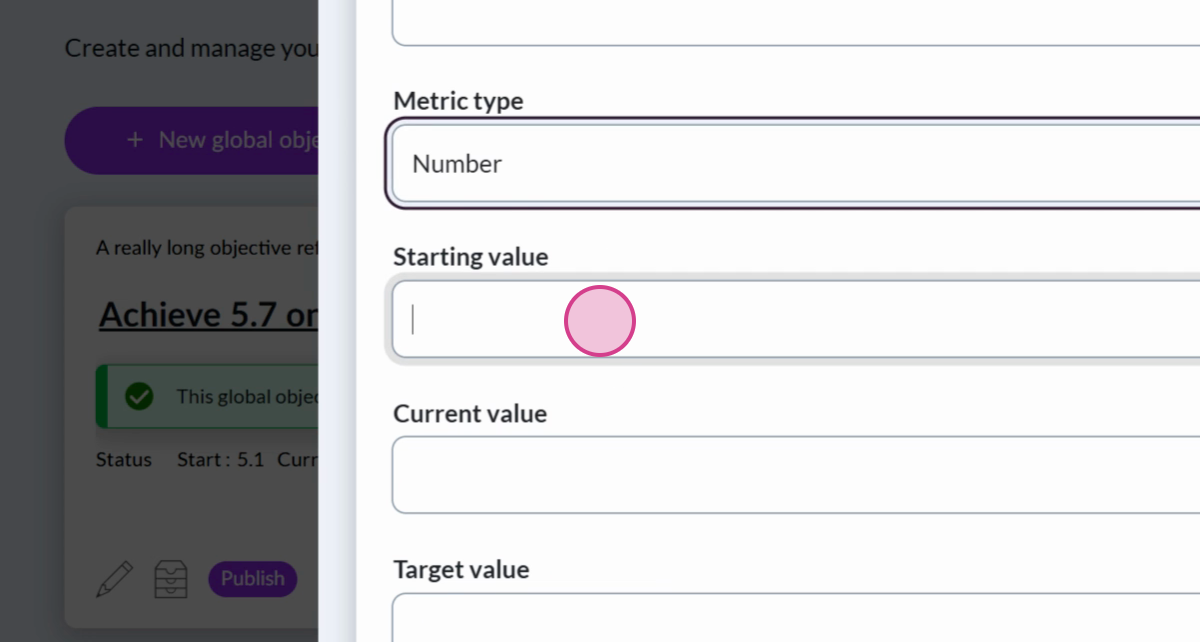
- Once you're satisfied, select Save Draft:
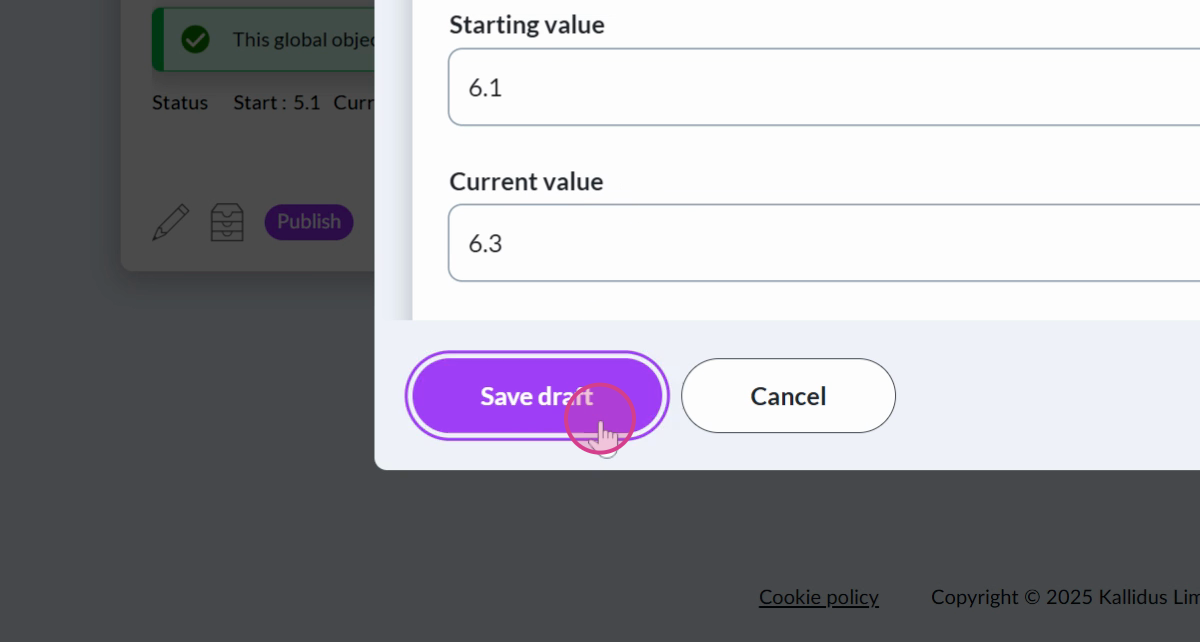
- Your global objective will appear within the Drafts tab. When you're ready to share it with your organisation, select Publish:
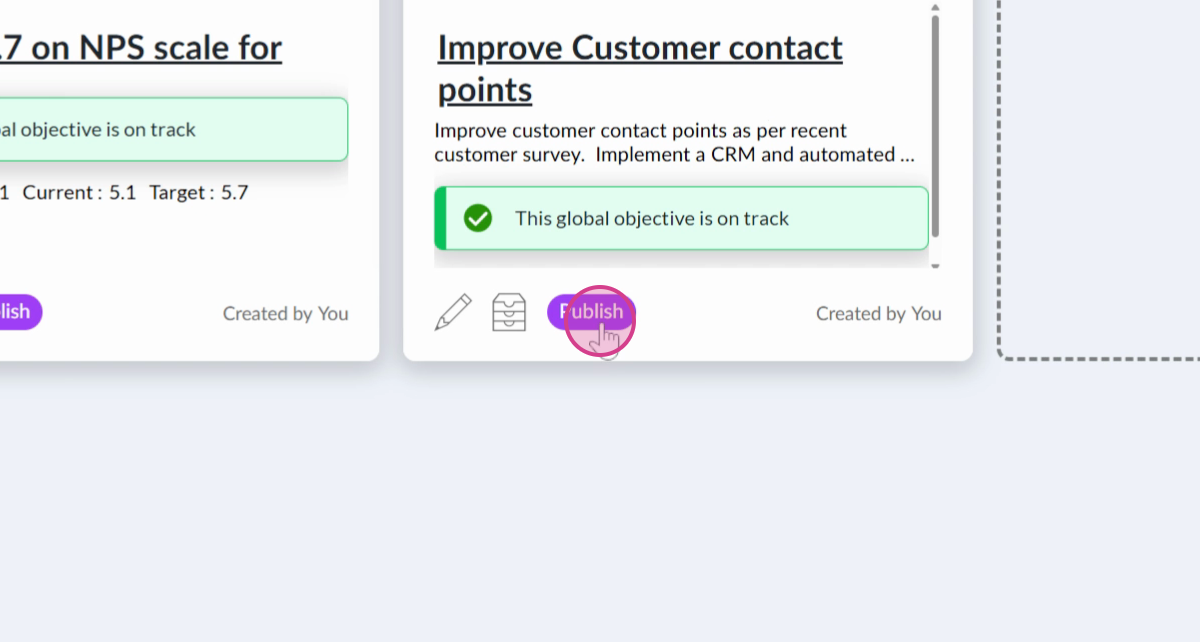
For more information about publishing global objectives, view publish and share with your people.
Get deeper learning in The Academy
See how individual and global objectives are created and managed, and get an overview of the review process for managers and their team - including best practice advice, and hints and tips from the Kallidus team.
For the complete picture, view the Get started: Perform Course, and get your certificate to prove your learning.
If you're new to The Academy or know someone who is missing out on free learning, contact your Customer Experience Manager or the Support Team to activate your free account.
Discover the latest insights, tips and industry news on the Kallidus blog.
