For various reasons, sometimes a particular live-linked report (known as a query and a connection in Excel) may fail to update. It's quite common for this to occur for reports which return larger amounts of data the very first time the report is run on any one day. This is because the performance of reports and load times does improve with usage due to caching on the server.
So, if you see the error below within Excel whilst your background queries are refreshing, don't panic and try the steps indicated below before contacting our Support team.

The first thing to do is to just close the error message and try and refresh everything manually again. To do this, go to the Data menu in Excel and choose Refresh all as shown below:
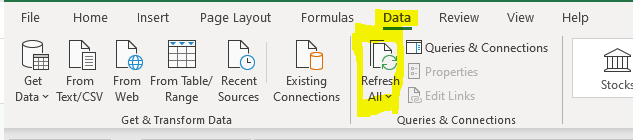
It may be worth trying to Refresh all a couple of times, but if you still get an "Unable top open" error with one of the connections, you can then try refreshing all of the data connections separately and individually. This can often work as you are now no longer trying to pull the data for all your connected reports at once. If there is a problem, this will also help identify if there is a consistent issue with a particular query/connection, which is useful information to include when logging a support ticket about the problem connection.
To refresh each query/connection individually, go to Data > Queries & Connections:
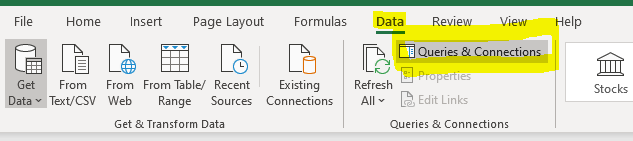
This will open the Queries & Connections side panel in Excel as shown below. Simply try refreshing each connection individually by clicking the Refresh icon for each one in turn (screenshot below shows the refresh icon for the first connection). After clicking refresh for each connection, wait for the background query to complete before moving on to the next connection.
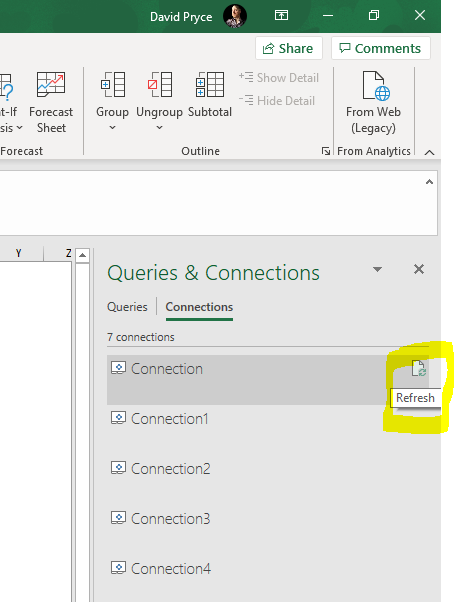
If your report still doesn't update, please log a support ticket in Zendesk, include a copy of your report and the login details you were using to refresh the data and indicate which specific connection(s) seems to be problematic.
